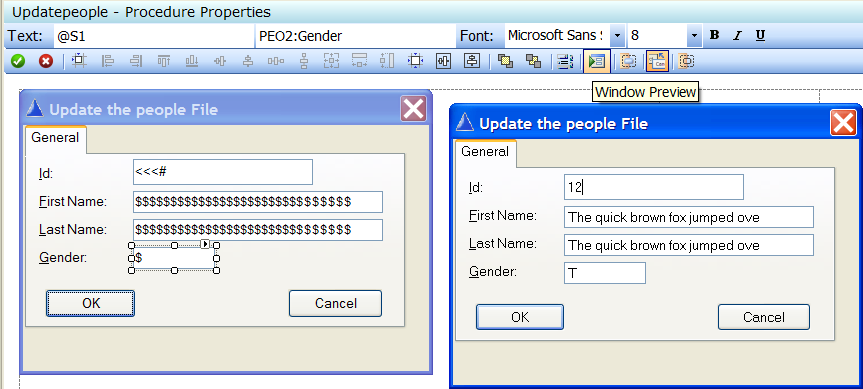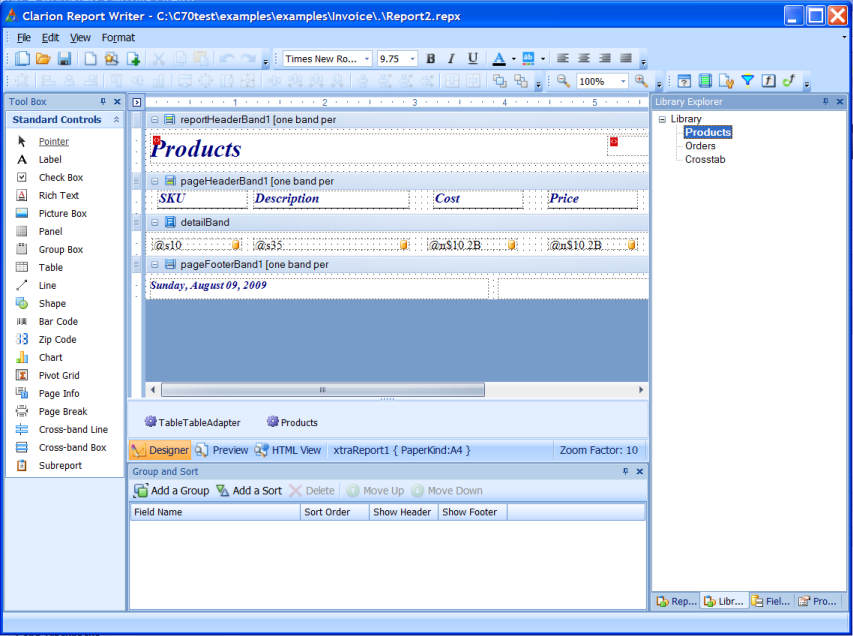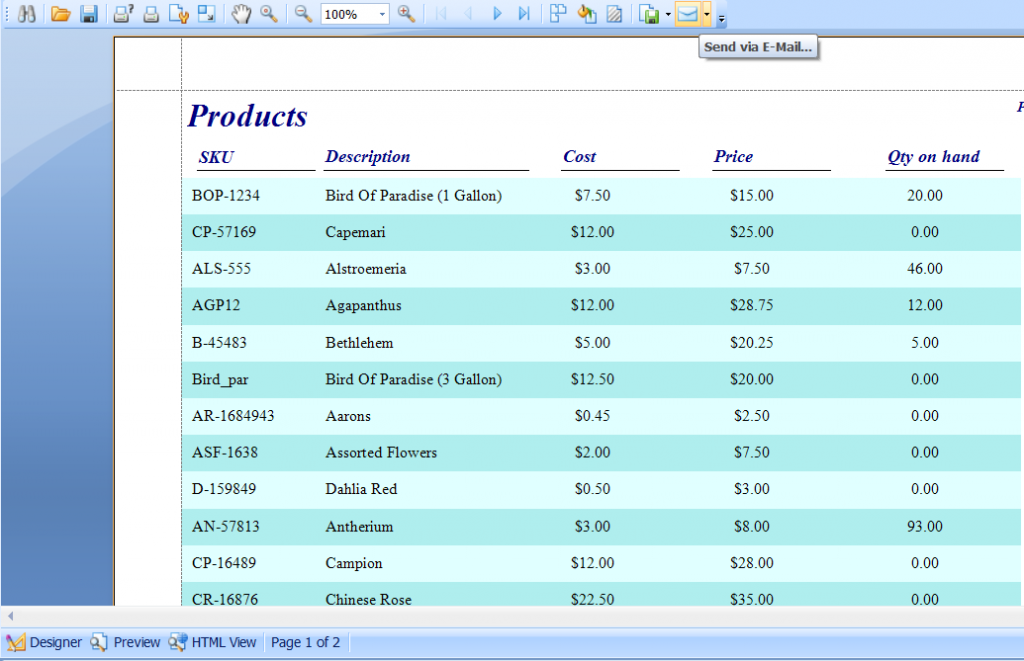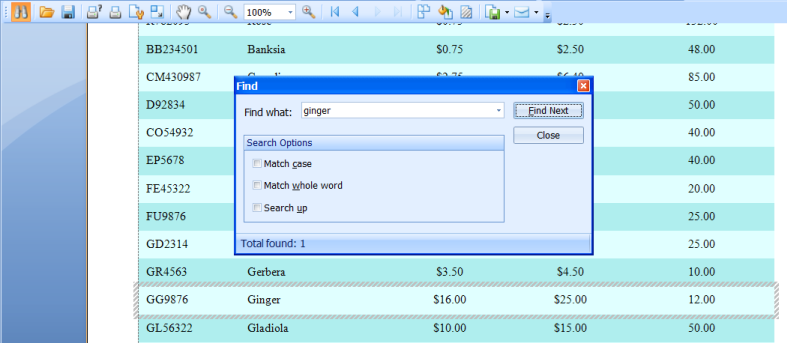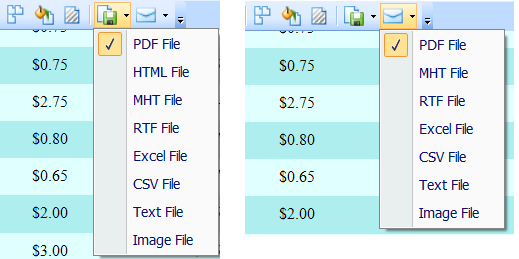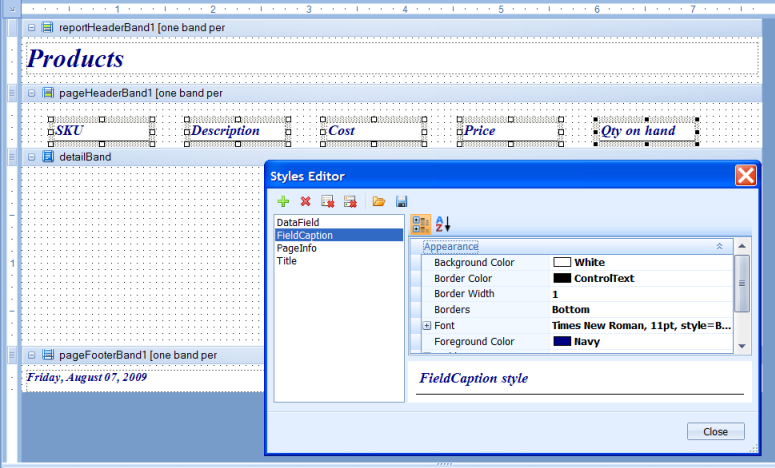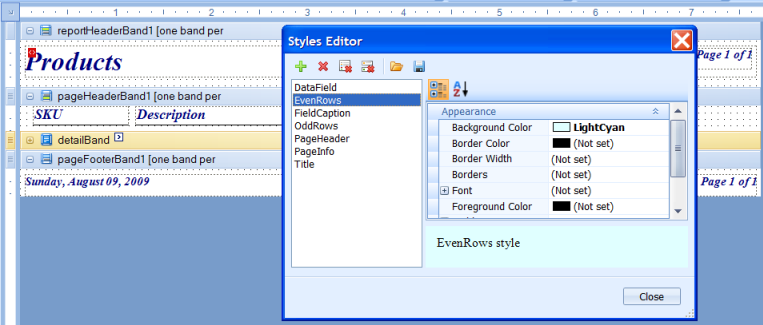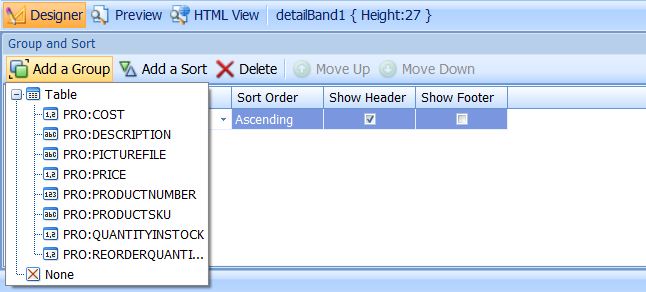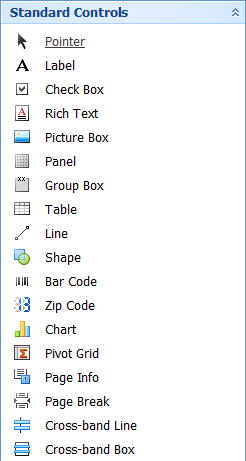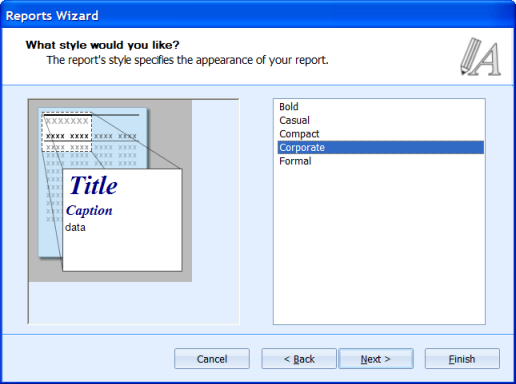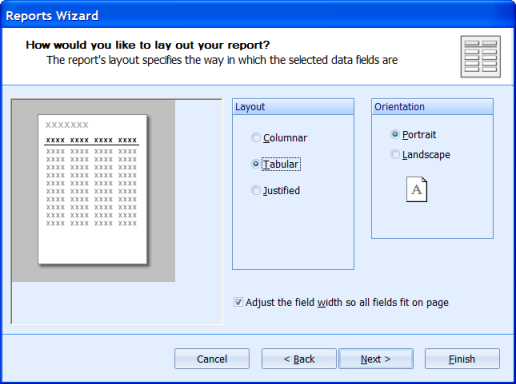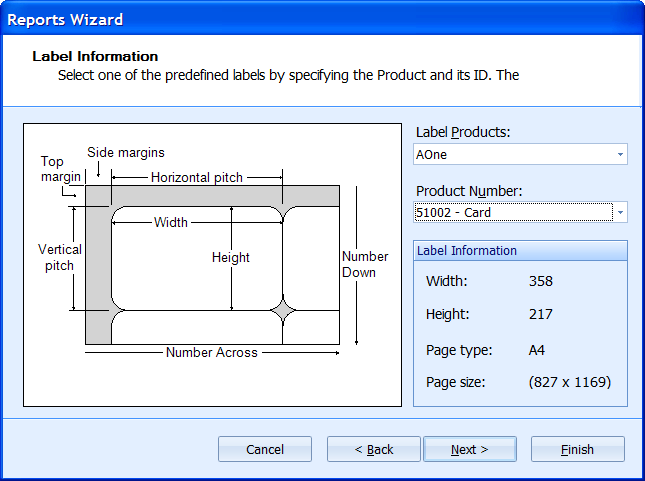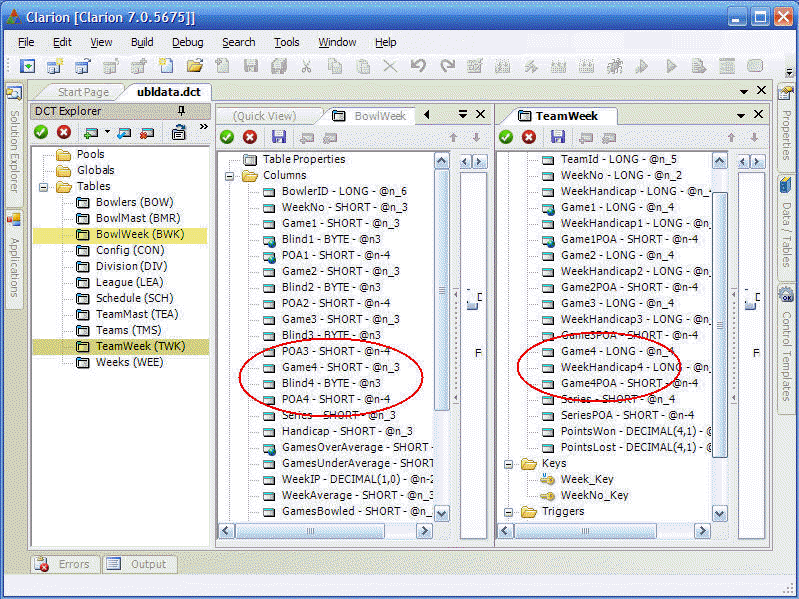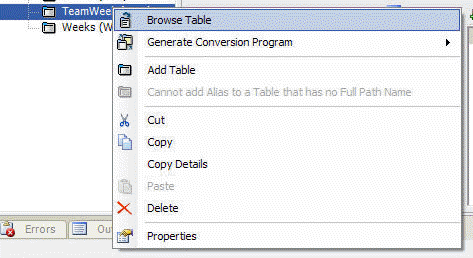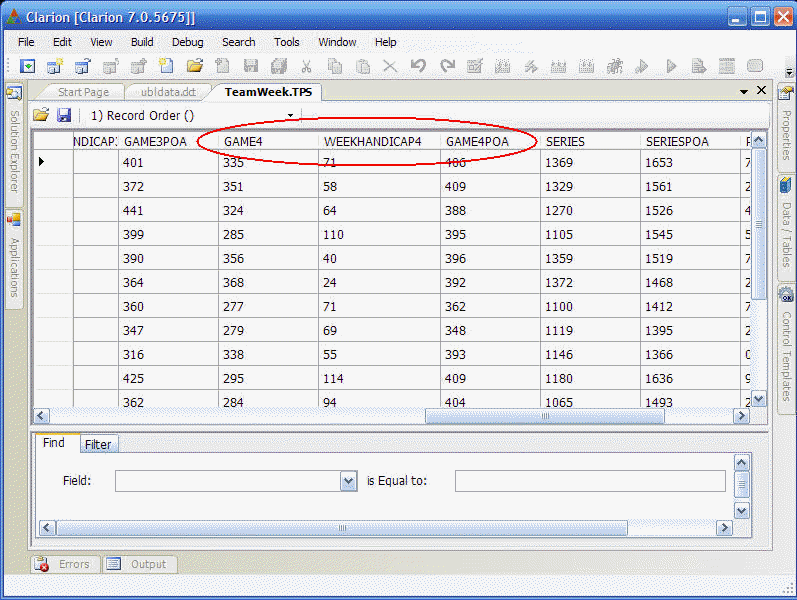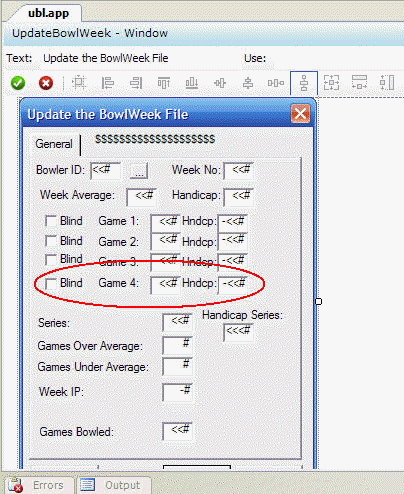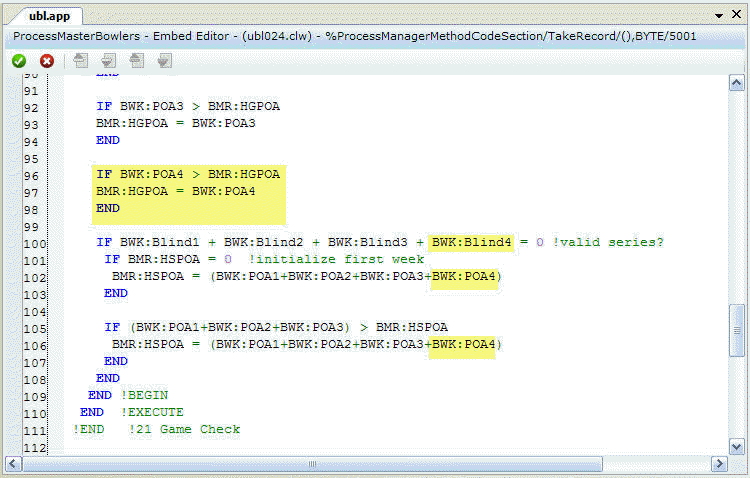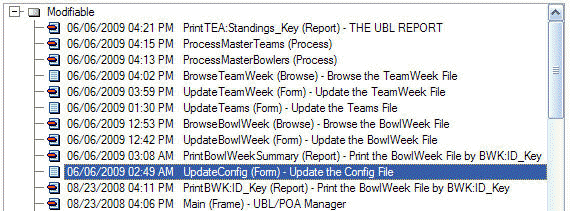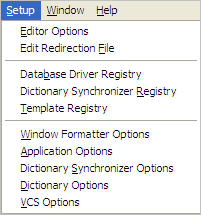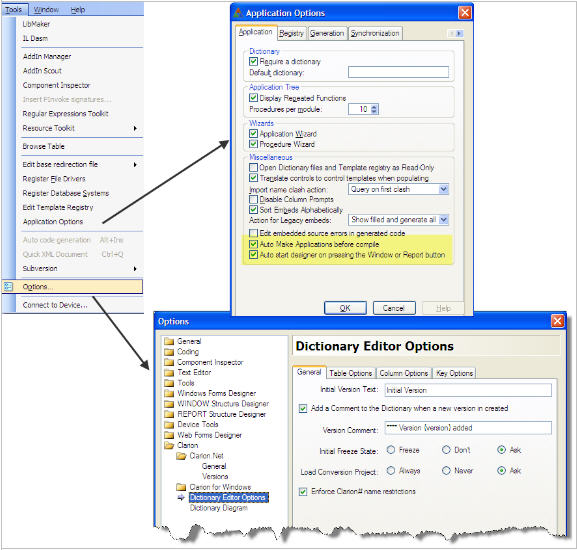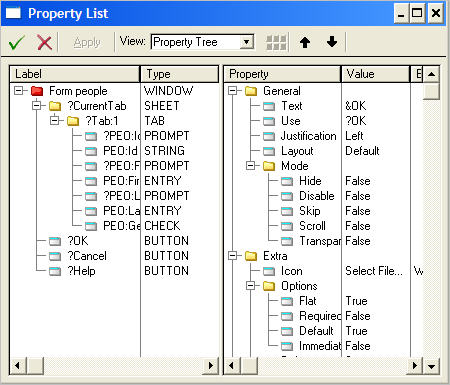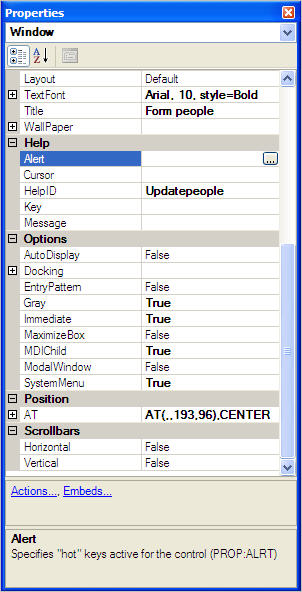The current public version of Clarion.Net has support for all of the core Clarion drivers available for Clarion Win32. You can use the drivers for developing desktop and web apps, but they can’t be used on Mobile Devices due to the different CPUs used on those devices. To accomplish this the runtime uses interop to access the native win32 functions. This works seamlessly and there are some amazing benefits for Clarion developers who can leverage all their database driver knowledge, run .Net and win32 Clarion programs side by side, and much more.
But up until now those native calls into the driver layer meant that on a 64bit OS you needed to run your Clarion# application targeting an x86 CPU. Otherwise the JIT compiler would compile the application as 64bit and when the runtime tried to make a call into the native win32 driver layer it would fail. Changing the applications target CPU or just running the corflags.exe is simple and takes just a few seconds (the corflags tool allows you to configure the “CorFlags” section of the header of an assembly), but now you have another choice; the managed IP Driver.
The managed IP Driver is exactly what the name implies, its a 100% managed code implementation of our IP Driver. This means a few things;
- you can build WinForm applications that access any of the database formats that Clarion supports
- you can build WebForm applications that access any of the database formats that Clarion supports
- you can build CompactForm applications (Mobile devices) that access any of the database formats that Clarion supports
For item (1) in the list above you might be thinking “but I already can do that”, which is true but now your application can run as a pure managed code 64bit application. You might be thinking the same about item (2), but two things are worth mentioning; anyone who has ever tried to run a web application under IIS that reads/writes non-SQL database files knows the hoops that have to be jumped thru to make IIS security cooperate, and secondly if IIS is running on a 64bit OS, its going to want to run 64bit web applications. Now you can force 64bit IIS to run a web app that requires access to a native 32bit binary, but its not pretty and its not particularly easy. Point number (3) is potentially huge because it means that any Clarion# mobile application now has another data storage option besides SQL and XML. Mobile applications can now use Clarion file I/O syntax and can access any database that Clarion supports. Naturally this access requires a network connected Mobile device.
This is all accomplished with separate versions of the Clarion.Net runtime assemblies. If you set the checkbox shown below your application automatically references these new runtime assemblies:

The managed IP driver will be supported for both Professional and Enterprise editions.