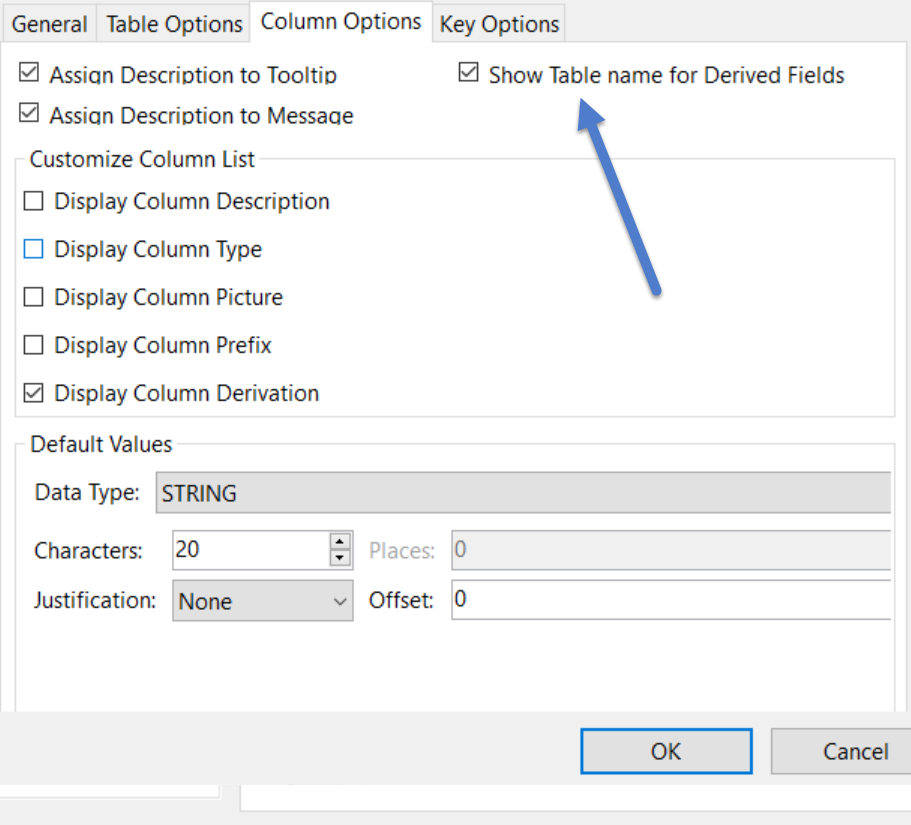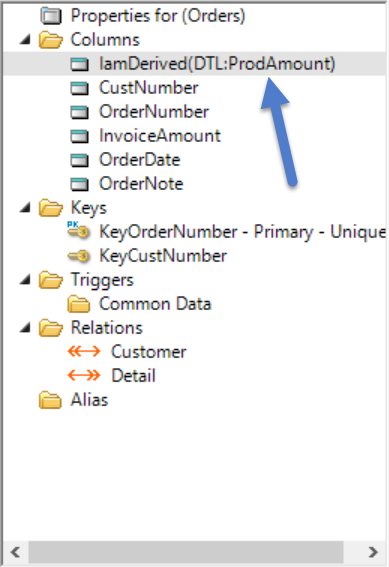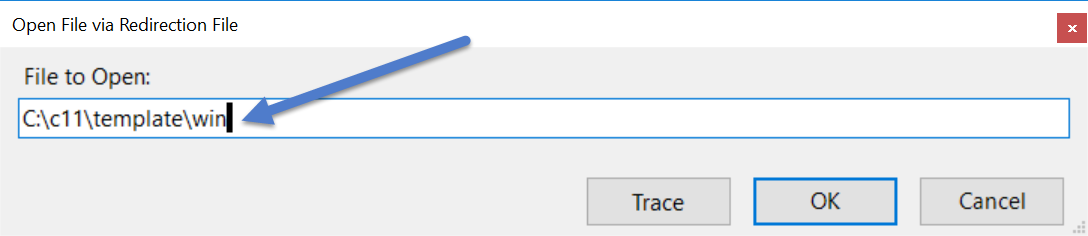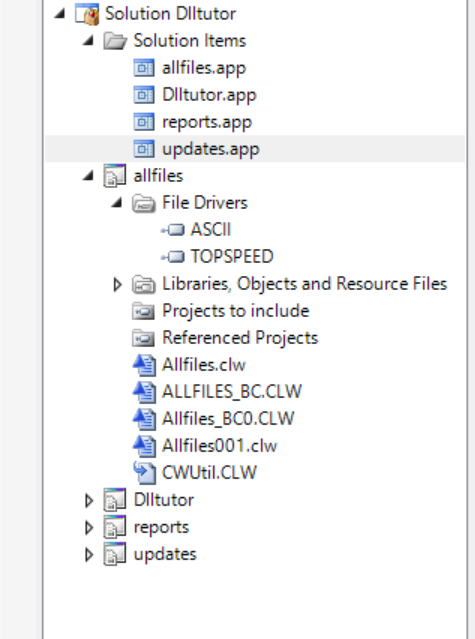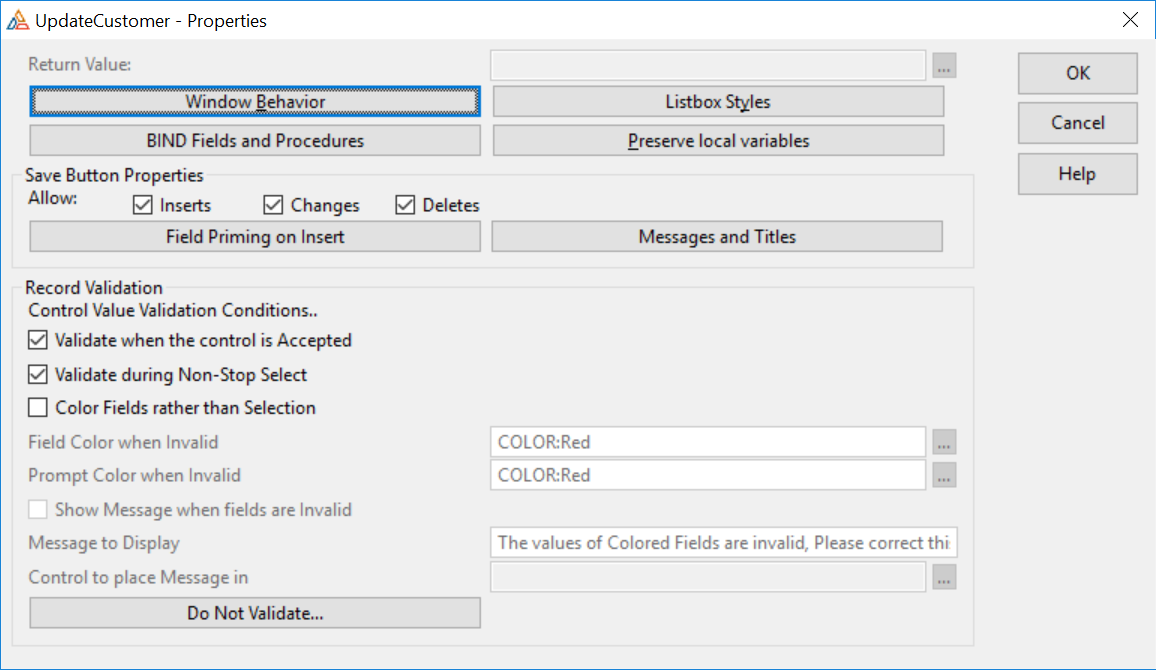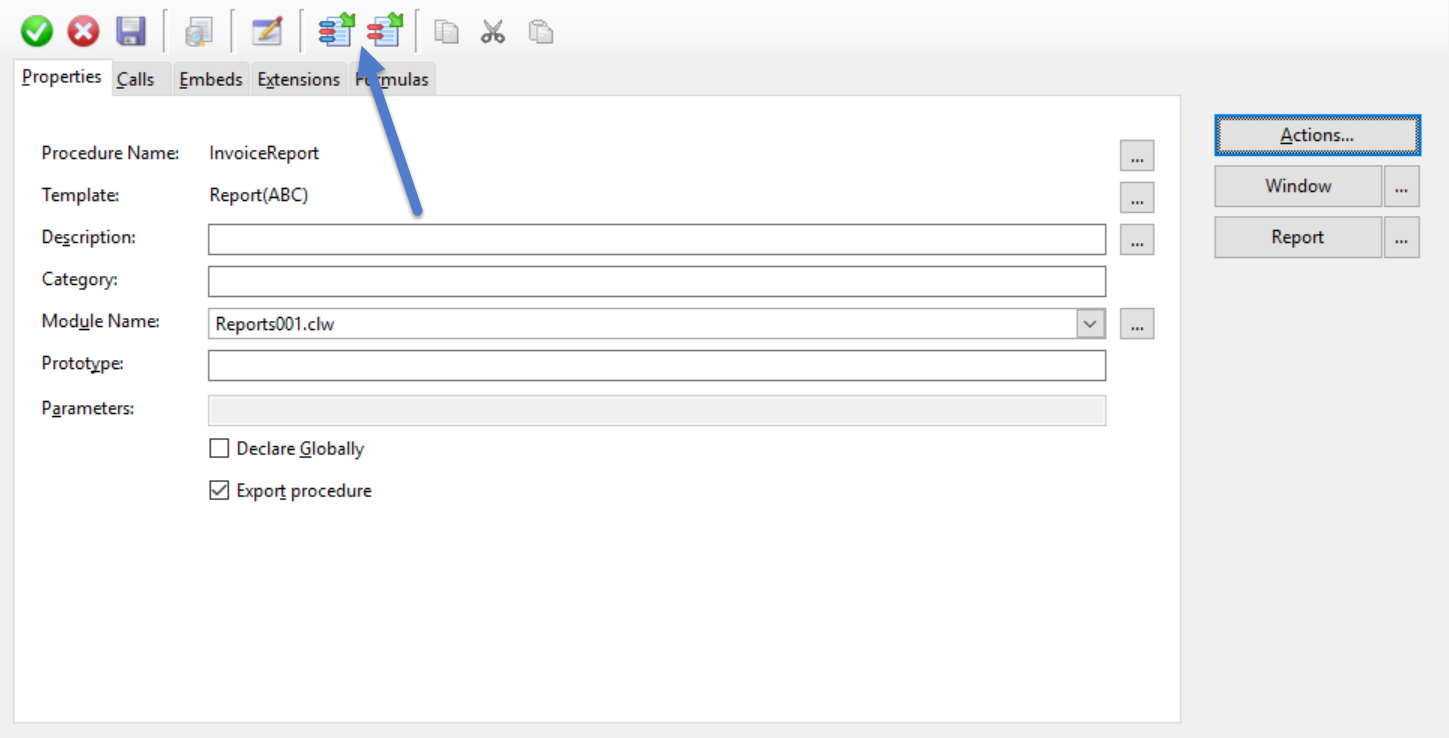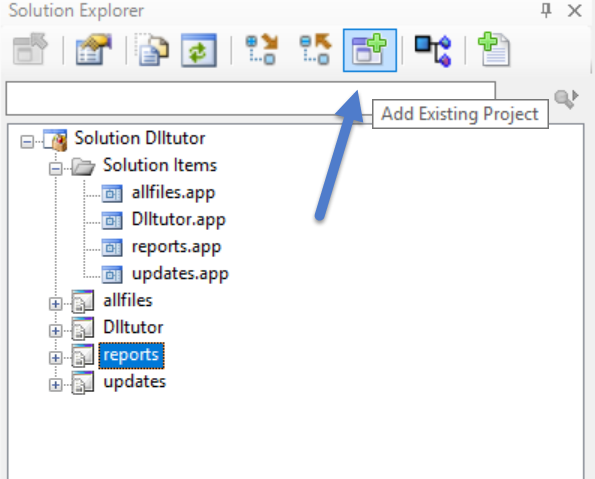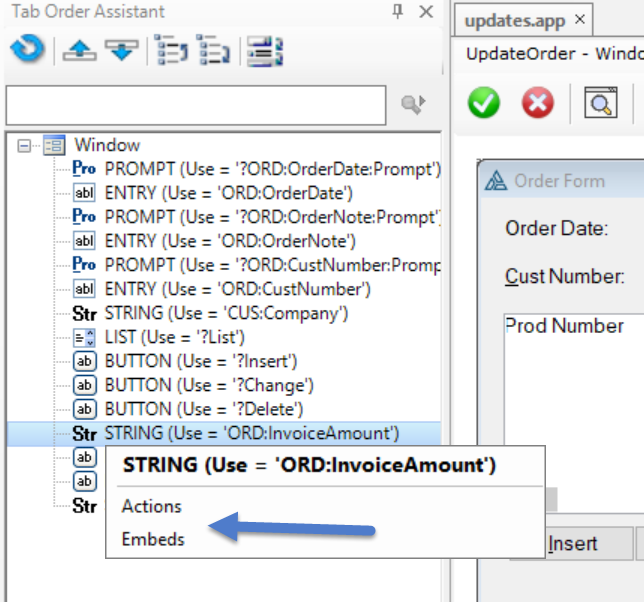The new implementation of the Status bar is fully backward compatible. This means that if a program doesn’t use any of the new Status bar/style interfaces, the Status bar is drawn exactly the same as the old implementation. If the interfaces are used, besides the improved visual appearance there are the following changes:
– An empty status bar without zones remains visible and can be used to display
the resize gripper.
– Text from the MSG attribute of controls or menu items is drawn in the
leftmost text zone when the control or menu/item has focus.
Before diving into the details here are a couple screenshots


The Status bar implementation exposes a set of 3 interfaces:
1) IStatusZone: gives access to properties of a particular zone;
there are 3 extended interfaces derived from it for Text, Image
and Progress zones – ITextZone, IImageZone and IProgressZone
2) IStatusStyle: represents an instance of the style for the Status bar
3) IStatusBar: represents an instance of the Status bar object
– Supported Properties:
1) PROP:StatusInterface – is used to get a reference to the
WINDOW’s Status bar object
2) PROP:StatusStyle – a SYSTEM property to get the reference to
the default status style object
Both properties are read-only but the returned objects can be modified.
– When the Status bar object is created because of OPENing a
WINDOW with the STATUS attribute, or by setting the PROP:Status
property to a WINDOW without a Status bar, the current default style
is used to set up the bar’s appearance. The Status bar uses its own
copy of the style data. Therefore changes in the default style do not
affect existing status bars automatically. The current bar’s
style can be changed by a call to the IStatusBar.ApplyStyle method.
– Because one instance of the status bar object can be shared by
more than one WINDOW, there is no method to destroy an instance of
the IStatusBar interface. For backward compatibility, the
status bar of a WINDOW can be destroyed by specifying a zero width for
the first zone using the PROP:Status property:
Window {PROP:Status, 1} = 0
– The initial state of the default status Style object mimics the traditional
Status bar’s appearance. The only visual difference are the use of different RGB values
for the colors used to draw the Status bar’s upper border and the zones bevels.
The rest of this post contains the details of the new interfaces.
Interfaces:
IStatusZone
———–
GetKind – Returns numeric value of zone’s type as they are
listed in the StatusZoneKind ITEMIZE structure
StatusZoneKind ITEMIZE(0),PRE(STATUSZONE)
TEXT EQUATE
IMAGE EQUATE
PROGRESS EQUATE
END
GetWidth – If passed parameter is TRUE, function returns current
actual width of the zone in pixels including all
margins, optional bevel and optional separator.
If passed parameter is FALSE, function returns the
unadjusted width of zone in dialog units.
SetWidth – Changes the unadjusted width of the zone. Rules are the
same as for value passed to the PROP:Status property.
Unadjusted width is given in zone’s dialog units
and does not include zone margins and the optional separator.
If the value is negative, the zone is expandable with minimum
width (in dlu’s) equal to the absolute value of the passed
number. By default, when A zone is created its
unadjusted width is set equal to -1. For text
zones dialog units are determined by the font used
to draw text in that zone. For zones of other kinds,
dialog units are determined by the font from the
Status bar’s style.
HasBevel – Returns TRUE if a bevel is present around the content
part of the zone, and FALSE if no bevel is present.
SetBevel – Modifies zone’s flag controlling the drawing of the
bevel around content area. The passed parameter must be
one of the values listed in the StatusFlagValue ITEMIZE
structure:
– STATUSFLAG:OFF – to not draw the bevel
– STATUSFLAG:ON – to draw the bevel
– STATUSFLAG:DEFAULT – drawing of the bevel is
determined by status bar’s style.
Default value is STATUSFLAG:DEFAULT.
HasSeparator – Returns TRUE if separator is drawing at the far edge
of the zone and FALSE if no separator is drawing
SetSeparator – Modifies zone’s flag controlling the drawing of the
separator. Passed parameter must be one of values
listed in the StatusFlagValue ITEMIZE structure:
– STATUSFLAG:OFF – do not draw the separator
– STATUSFLAG:ON – draw the separator
– STATUSFLAG:DEFAULT – drawing of the separator is
determined by the Status bar’s style.
Default value is STATUSFLAG:DEFAULT.
If the last zone has the separator flag equal to STATUSFLAG:DEFAULT, the
separator is not drawn regardless of the style settings.
———
ITextZone
———
GetText – Returns the current text of the zone. The returned value can be
passed to the ToString function to convert it to a STRING type.
SetText – Changes the text displayed in the zone. Default value is
an empty string.
GetAlignment – Returns the numeric value of text alignment as they are
listed in the StatusAlignValue ITEMIZE structure. The
STATUSALIGN:DEFAULT and STATUSALIGN:LEFT values are
equivalent.
! Alignment of text in text zones
StatusAlignValue ITEMIZE(0),PRE(STATUSALIGN)
DEFAULT EQUATE
LEFT EQUATE
RIGHT EQUATE
CENTER EQUATE
END
SetAlignment – Changes the text alignment in the zone content area,
Default value is STATUSALIGN:DEFAULT
GetIndent – Returns the value of text indentation in pixels relative to
the base point determined by current alignment.
SetIndent – Changes text indent value to the passed value, countied in
pixels. Default value is 0.
GetFont – Returns an instance of the IFontProperties interface
allowing to modify parameters of the font used to
draw text in the zone. A NULL result means that the zone is
using the font specified by Status bar’s style.
SetFont – Changes the font used to draw text in the zone.
Default value is NULL, i.e. usage of the font from the
Status bar’s style.
*** Notes:
The IFontDescription interface has no public methods to clone and destroy
instances. ITextZone.SetFont automatically releases the previous zone’s
font (unless it is NULL), clones the passed font (unless it is NULL) and
set it to zone. The expected flow of work with a zone’s font is as
follows:
ZoneFont &= BarStyle.GetFont() ! Get the font from style
Zone.SetFont (ZoneFont) ! Set the clone of font to zone
ZoneFont &= Zone.GetFont() ! Get the reference to cloned font
… modify font …
Zone.FontChanged() ! Notify zone that font changed
GetTextColor – Returns the color used to draw text in the zone. If the zone
has its own font, the returned value is equal to
result of call to IFontProperties.FontColor() for this
font. If the zone is using the default font from the bar’s
style, the text color can be changed separately. In this
case, GetTextColor() returns that color value.
SetTextColor – Changes color of==used for drawing text. If the zone has its own
font, this function has the same effect as a call to the
font’s IFontProperties.FontColor(newcolor) method. If the
zone is using the default font from the bar’s style, this
function can be used to change text color in the zone
while retaining all other characteristics of the default
font.
FontChanged – This method must be called to notify the zone that its font has
been changed by calls to methods of the IFontProperties
interface returned by the GetFont function.
IImageZone
———-
GetImage – Returns the name of the image drawn in the zone. Returned
value can be passed to the ToString function to convert
it to STRING type.
SetImage – Sets/changes the image displayed in the zone. Default value is
NULL which means that zone remains blank.
*** Notes:
If the width of zone is greater than the width of the image, the image is drawn
left aligned in the zone content rectangle (right-aligned in case of
right-to-left window layout). If width of the zone is less or equal to the width of
the image, the image is drawn centered in the zone content rectangle.
GetDrawMode – Returns the numeric value of the image drawing mode
as they are listed in the StatusImageMode ITEMIZE
structure.
! Modes of drawing images in image zones
StatusImageMode ITEMIZE(0),PRE(STATUSIMAGE)
NORMAL EQUATE
DISABLED EQUATE
GRAYED EQUATE
END
SetDrawMode – Changes the mode to draw zone image. Parameter must be
one of values listed in the StatusImageMode ITEMIZE
structure. Default value is STATUSIMAGE:NORMAL.
————-
IProgressZone
————-
GetValue – Returns the current progress value.
SetValue – Changes the current progress value.
GetMin – Returns the lower bound for progress value.
GetMax – Returns the upper bound for progress value.
SetRange – Changes the lower and upper bounds for the progress value.
Default range is 0..100
GetColor – Returns the color used to draw the progress bar.
SetColor – Changes the color to draw the progress bar.
*** Notes:
If the progress zone has a bevel, the bevel is used as the frame for
the progress bar. If the zone has no bevel, additional lines are drawn to
show the unfilled part of the progress bar.
————
IStatusStyle
————
Clone – Returns a cloned copy of the style object.
Destroy – Destroys the style object. The Destroy method must
be called for all style objects returned from calls
to IStatusStyle.Clone methods.
CreateBar – Creates the status bar object for the passed WINDOW
using the style determining by SELF. The previous
WINDOW’s status bar object is disposed. It is not
recommended to use this function for the active MDI
child window. Created status bar has no zones and
is frozen.
Apply – Copies information from one style object to another.
Can be used for “atomic” changing of the system
default status style.
GetMetric – Returns the value for the given style metric. Parameter
must be one of values listed in the StatusMetric
ITEMIZE structure.
Supported metrics are:
STATUS:HMARGIN – margin from status bar edge to first
zone and, if no resize gripper is drawn, from
the last zone to the status bar edge. Default value
is 4.
STATUS:ZONEHMARGIN – Horizontal margins around the zone content
rectangle. Default value is 4.
STATUS:ZONEVMARGIN – Vertical margins above and below the zone
content rectangle. Default value is 2.
STATUS:TEXTHMARGIN – Horizontal margins around the
text bounding rectangle in text zones. Default
value is 2.
STATUS:TEXTVMARGIN – Vertical margins above and below the text
bounding rectangle in text zones. Default value
is 0.
STATUS:TEXTINDENT – indentation of text relatively the
base point (determined by text alignment) in the
text bounding rectangle. Default value is 0.
STATUS:SEPMARGIN – margins above and below the zones’
separator line. Default value is 2.
***Notes: All returned values are in pixels.
SetMetric – Changes the given style metric. The first parameter must
be one of values listed in the StatusMetric ITEMIZE
structure.
GetHeight – Returns the height in pixels of the status bar determined
by the style. If the parameter value is FALSE, the function
returns the value set by last call to the SetHeight method.
If parameter is TRUE, function returns adjusted height
value. Adjusted height is maximum of GetHeight(FALSE)
and height calculated from style’s font and metrics.
SetHeight – Changes the unadjusted height for styled status bars.
Passed value must be in pixels. Default value is 0,
i.e. the adjusted height is determined by the font and
metrics.
BkgndBrush – Returns the instance of the IBrush interface used to
draw the Status bar’s background. If IBrush.Type is
CWBrush_Null (default), the background is painted
using the COLOR:BTNFACE color.
GetFont – Returns the instance of the IFontProperties interface
used as the default font for Text zones.
SetFont – Sets/changes the style’s default font. If the passed parameter is NULL
(default), the font specified by SYSTEM properties is used.
GetTextColor – Returns the default color used to draw text in Text
zones.
SetTextColor – Changes the default color used to draw text in Text
zones. If the passed value is COLOR:None, the color returned
by SYSTEM{PROP:FontColor + PROP:StatusFont} is used.
GetProgressColor – Returns the default color used to draw Progress bars in
progress zones.
SetProgressColor – Changes the color used to draw Progress bars in
progress zones.
GetSeparatorColor – Returns the color used to draw flat separator lines.
SetSeparatorColor – Sets/changes the color used to draw flat separator lines.
HasZoneBevel – Returns the default value of the flag to draw bevel around
the content rectangle for zones of a given kind.
SetZoneBevel – Changes default value of the flag to draw the bevel around
content rectangle for zones of the kind given by the first
parameter. Default value is TRUE for text zones and
FALSE for image and progress zones.
GetFlag – Returns value of the style flag corresponding to
passed parameter. Parameter must be one of values
listed in the StausStyleFlag ITEMIZE structure:
STATUS:THEMED – if TRUE, and themes are available for
the program, some metrics and visual aspects are
determined by the visual theme rather than by values
set in the style. If the flag is FALSE, style does not
use the visual theme.
STATUS:SEPARATOR – if TRUE, the separator line is
drawn after every zone except the last one by default.
If the flag is FALSE (default), separators are not
drawn unless this setting is overridden in a
particular zone.
STATUS:GRIPPER – If TRUE, the resize gripper is drawn
in the lower-far corner of status bars owned by resizable
not-maximized WINDOWs. If flag is FALSE (default),
the gripper is not drawn.
STATUS:BORDER3D – If TRUE, the status bar’s upper edge
is drawn using a bevel. If the flag is FALSE, a flat
border is drawn. The flag only affects not-themed
status bars using solid colors to paint the bar’s
background. The flat border is drawn in all other
cases.
STATUS:SEPARATOR3D – If TRUE, separator lines are drawn
using a bevel. If the flag is FALSE, the separator line
is drawn flat. Flag is ignored for themed status
bars.
SetFlag – Changes value of the style flag corresponding to passed
first parameter. This parameter must have one of values
listed in the StatusStyleFlag ITEMIZE structure.
———-
IStatusBar
———-
ApplyStyle – Applies parameters of the passed style to the status bar.
NumZones – Returns the number of zones in the status bar.
GetZone – Returns the reference to object implementing the zone
with passed index. Index value is 1-based. If passed
index is 0 or greater than number of zones, a NULL
reference is returned.
AddZone – Creates the object implementing the zone of given kind
and inserts it at position specified by first parameter.
If position parameter is out of range 1..,
the created zone is appending to the end of list of zones.
The position value is 1-based.
DeleteZone – Destroys the number of zones equal to the second parameter
starting from the position given by the first parameter. By default,
the only zone is creating. If second parameter is 0,
all zones since passed position are destroyed.
*** Notes:
DeleteZone can be used to delete all zones from the status bar. This leaves
an empty status bar.
Freeze – Freezes the status bar to avoid multiple redrawings on
volume changes to zones.
Unfreeze – Unfreezes previously frozen status bar. More than one
level of freezing is possible, therefore the number of calls
to Unfreeze must be equal to number of calls
to Freeze.
SetClickCallback – Sets a callback function that is invoked if the mouse is clicked or
double clicked within content rectangle of any zone. The
1-based index of clicked zone is passed to the callback
function as a parameter. The KEYCODE() function can be used
to determine which mouse button has been clicked.