Now that the blogs are finally back, by popular demand I am reposting the “Easing into Clarion 7” series.
Back in Clarion 6, a NEW IDE item was limited to only 5 items:

In Clarion 7, there are new Files (CTRL + N) and a new Solution, Project, or Application (CTRL + SHIFT + N)
What is a Solution?
To simplify it to basic terms, a solution is any IDE element whose end result (output) is a library or an executable. With that in mind, projects (*.cwproj) and applications (*.APP) are both considered parts of any solution.
All projects and template based applications must be contained within a solution.
The default file extension for solutions is *.SLN.
Project files in Clarion 7 use a *.cwproj extension, and are created for you automatically by the IDE. A new project window allows you to specify a custom hand -coded project or project application:
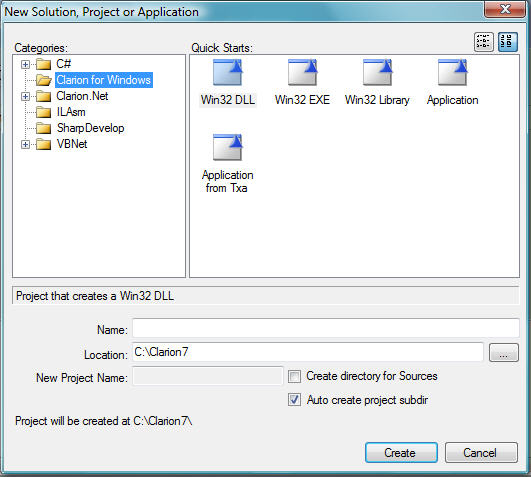
This is an important and vital concept that is new in Clarion 7. Both applications and hand-coded source files use a project file. This project file contains all of the information that the IDE needs to build the hand coded project or application into a target output.
The solution file can hold one or many projects, and this is where the new power of Clarion 7 begins to surface. One solution can be used to maintain a large multi-DLL application project, or it can be a simple as holding a single
hand-code project or application. Your choice!
There are many ways to open each type of “New” dialog.
1. Using the Hot Keys (as documented above)
2. Opening new Files and Solutions (Projects and Applications) directly from the IDE Start Page:

Note that in the Start Page, new files are divided into 4 categories (Dictionaries, Diagrams, Tables, and Source Files)
Dictionaries are the same dictionaries that are used with the template based applications.
Diagrams call the new Dictionary Diagrammer, which provides a graphical tool for your dictionaries.
Tables call the new Database Browser, which allow you to browse files of all supported database formats.
Source Files open clarion language source files, which defaults to a CLW extension.
You can create all of these files in the Start Page, and also open existing ones!
3. Launching a new file or solution from the IDE Menu.
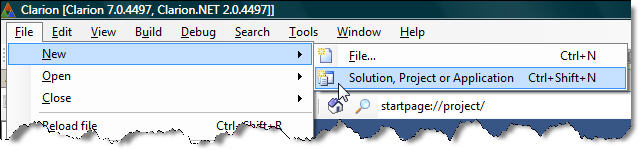
Of course, you can also open new files directly from the IDE menu. In the New File dialog, you can specify the file type to direct you to the appropriate area of the IDE.
In future articles, we will explore multi-project solutions in more detail.
Personal Development Resources