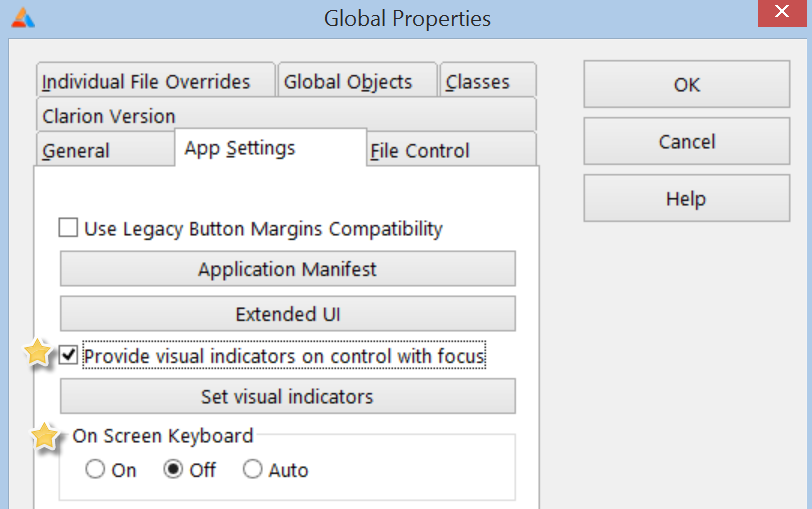In the next release we changed how launching of the on-screen keyboard for text-like controls behaves.
From the HELP file;
The Touch support is built in to the RTL, and no explicit code is needed for your program to respond to Touch input. The RTL implementation is based on the Windows 8 API.
*Currently for Windows 8 and 8.1 Microsoft has removed the OS level functionality for Desktop apps to automatically show the On-Screen Keyboard when a text-like control (Entry, Textbox, Drop Combo, etc.) control gains focus. We have added support in the “Enhanced Focus” template code to workaround this limitation.
To enable your programs to automatically display the On-Screen Keyboard go to Global Properties->Actions-App Settings and check the box for “Provide visual indicators on control with focus”.
Then choose the desired radio button for the On Screen Keyboard.
The options are:
On – Your program will attempt to launch the On-Screen Keyboard on any device. If the On-Screen Keyboard isn’t available no error is displayed to the end user.
Off – Your program will not try to launch the On-Screen Keyboard.
Auto – Your program will ask the OS if the device supports Touch input. If the OS indicates the device supports Touch input the On-Screen Keyboard is set to activate on text-like controls, otherwise it is set to Off.
Enabling and disabling of the On-Screen Keyboard can also be set globally for the application at runtime by calling the SetOnScreenKeyboard() method of the EnhancedFocusManager class.