First, the terms Window Formatter and Report Formatter of prior Clarion versions have been replaced with a simple and common term: Structure Designer.
In source code, access to the Structure Designer is available at any time by pressing the CTRL + D hot key. This is similar to the CTRL + F key that you used in earlier Clarion versions. You can also use the IDE Menu to access the Designer (Edit > Structure Designer).
Of course, in the Application Generator, access to your Window or Report is still easily available from the procedure’s pop up menu, the Window or Report button, or through a new tabbed interface in the Procedure Properties dialog:
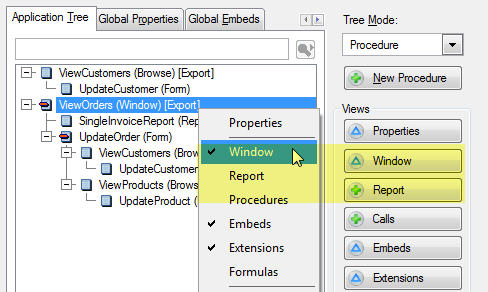
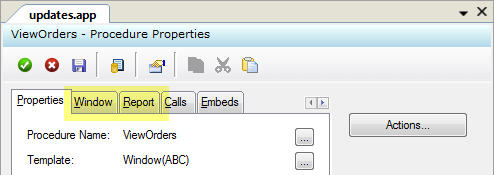
The tabbed interface give you access to the generated window and report structures, where you can edit them directly as source if needed.
In upcoming topics we will look at the new Structure Designer in more detail. Let’s take a quick look at the Menu Editor.
The majority of applications that you create in Clarion start with some kind of menu system that allows you to launch other procedures. The most popular way to do this in MDI applications is with a Frame procedure.
In Clarion 6, a Frame procedure in the Window Formatter relied on the Menu Editor, and also on the Dynamic Toolbar and Menu IDE menu selections as shown here:
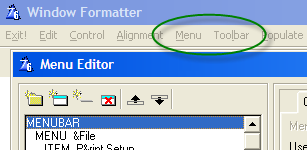
In the Clarion 7 Structure Designer, menus are added to windows through the Structure Designer’s Toolbox Pad:
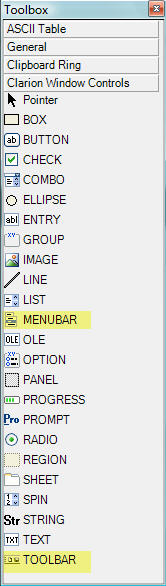
From the IDE Menu, you can open the Toolbox at any time by selecting View > Toolbox. Of course, the Clarion Window Controls section with all of the controls shown above is only visible when the Designer is active.
To populate any control, use the mouse and drag a control from the Toolbox to the target location in the Window or Report area.
These are native controls and are not bound to any data or template support. We will look at those special controls in the next blog topic.
Populating a MENUBAR control enables access to the Menu Editor. In Clarion 7, the enhanced Menu Editor is available via the Structure Designer’s Properties Pad. You can also right-click on the MENUBAR and select the Menu Editor from the pop up menu.
Both are shown below:
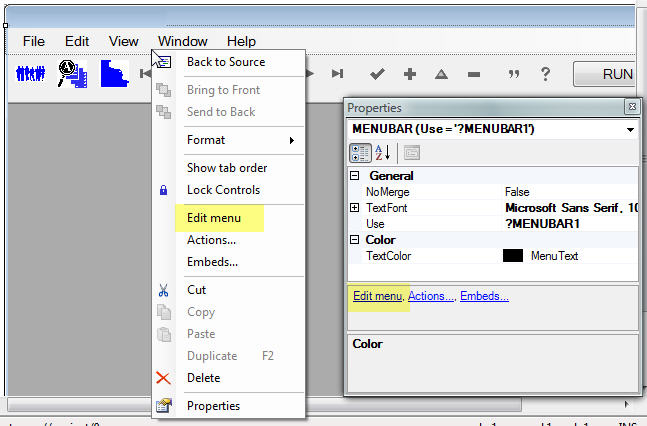
The Menu Editor has a very similar look and feel as it counterparts in earlier Clarion Versions, and is very intuitive in its use:

Note the toolbar highlighted above. Here, you can add new MENUs, Separators, ITEM’s, move them up or down, and access Actions and Embeds where needed.
To the right is the property control dialog, where every characteristic in the selected menu element can be accessed and modified. Examples of this are menu icons, colors, text, fonts and much more.
So that’s the basics in editing your application’s visual elements in Clarion 7.
More to come!