Experienced users of the Clarion 6 Application Generator may notice a change in their Clarion 7 Procedure Properties window.
In Clarion 6, there were buttons in the Properties dialog that would “drill down” and identify key areas of any procedure:
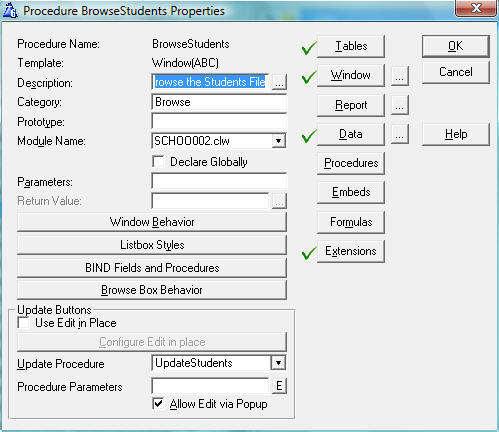
In Clarion 7, the buttons are essentially replaced by tab controls in the dialog as shown here:
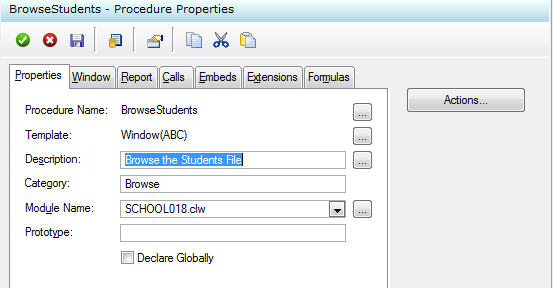
But what has happened to the Data and Tables buttons that we saw in Clarion 6?
The answer is that they have been consolidated into a new and easy-to-use IDE pad named the Data/Tables Pad (DTP).
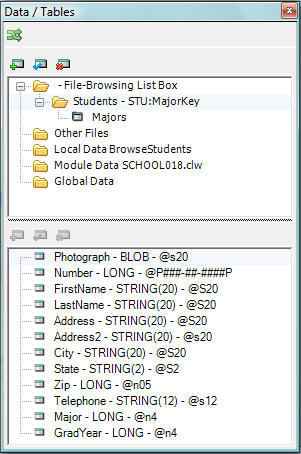
As you can see, table and application data are displayed and maintained from a single source pad. Press the F12 key at any time to open (or bring focus to) the DTP in the IDE. Buttons at the top of each list in the DTP allow
you to add, modify, or remove table and data elements where
appropriate.
So stated another way, this is the pad where all dictionary information, and global, module and local data for the application is displayed. This is also
the pad where new application data can be added if needed. The pad
is also a handy tool when the Window and Report Designers are active.
In the Window and Report Designers, drag a field (column) from the DTP to the window or report area for easy and quick population. The Populate Columns and Populate Multiple Columns functions that you used in earlier version are also available in Clarion 7 if you would prefer to use them instead. Access these utilities from the Window or Report Designer menus:
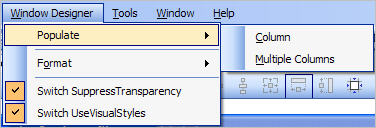
Just remember that anything data related (Global, Local, Dictionary Based, etc.) is always available from the Data/Tables Pad!