Just wanted to point out one of the nice benefits you’ll have (soon) when working with the new Window Previewer. We’ve mentioned before that the new previewer is actually a live running program. Your window structure is generated into a tiny program, compiled and executed. This of course means that you get an exact representation of the window. The preview of the window uses your current setting within the Designer for “Use Visual Styles”. In other words if you toggle “Use Visual Styles” to ON, then you get a themed window displayed, and if you toggle it OFF, then no manifest is linked in, and hence no visual styled controls are used. That’s very convenient, but even more so when you consider that you can open multiple “previews” of your window (simultaneously). That means you can instantly compare windows side-by-side with theme applied and without. Not only that, but as I imagine has occurred to you already, it also means you can make changes to the window layout, and instantly preview the changes side-by-side, to determine which layout works best for you. Here’s a screen shot showing exactly that (and yes the COM object is live during the preview):
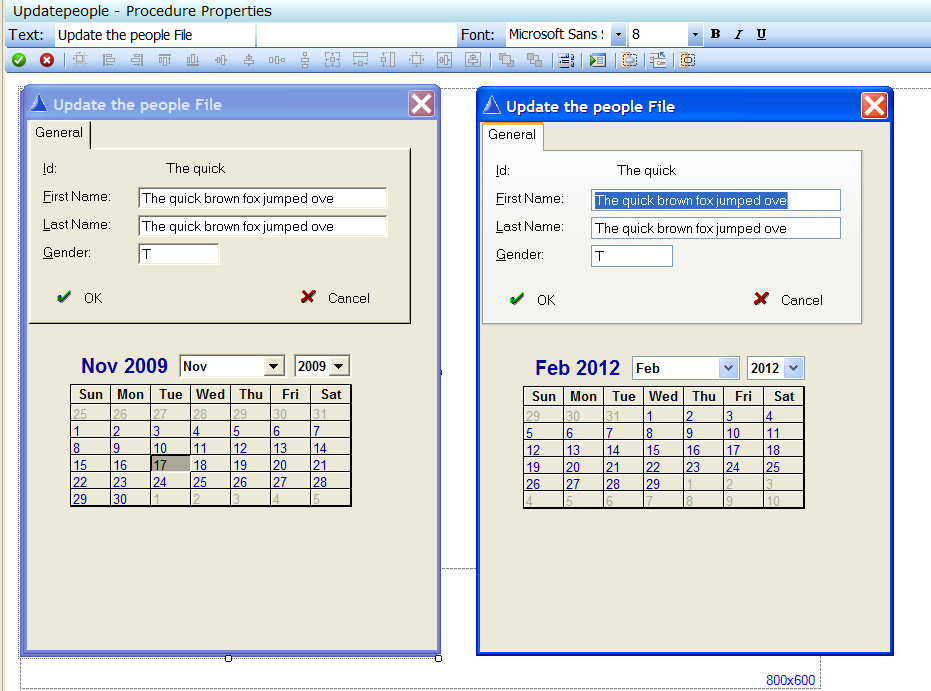
Additionally, during Preview mode your window displays user-defined data based upon the type of control. The actual data that is displayed is defined by the content of the .winprev files.
–
r.zaunere
On top of the “Use Visual Styles” switches you can further customise what the Window Previewer displays for tabs using Tools/Options dialog under Clarion/Window Previewer. There you can set the tab style to Default, B&W, Colored, Squared, or Boxed. As you can set the options whilst in the Window Formatter, you can also test out tab looks side by side with a couple of mouse clicks.